 |
| My email signature doesn't look like this, but I needed a graphic to illustrate a point... |
I FOUND PICTURES, THOSE ARE ATTACHMENTS TOO! YOU'RE WELCOME! G'BAI!
But it'd be great if we had a bit more logic around this to remove email signature photos or perhaps more to the point - let's remove attachments less than X File Size from New Work Items (Incidents/Service Requests).
And believe it or not, the solution we're going to build doesn't exist in Service Manager at all. Well, I guess we could do it in Service Manager via a custom PowerShell workflow saved into a sealed management pack but I'm writing post this with the intent of 0 lines of code and a focus of all your automation/process existing in, well the automation wing of System Center (Orchestrator)! To be clear, even going the pure SCSM route means anytime you want to change this particular file size value, you're going to have to reseal and constantly update the associated DLL file on your workflow server. Now you could go build a custom GUI for your Settings pane in SCSM but...well it's just one more thing to admin/do/build and if you're not a developer quite an undertaking. That and I'm somewhat counting on you not having that kind of time on your hands with the need to just get it done and move onto the next thing.
Get excited and make things, let's do this!
To Orchestrator...
For the purposes of this post, I'm going to write this runbook against Incidents. But I'm sure you'll quickly see how you could alter this to Service Requests.
Alright, so first things first. Here's the runbook we're going to build:
1. Monitor New Email Incidents
2. Get Incidents
3. Get Relationship (Incidents to Attachments)
4. Get All Attachments
5. Get Signature Attachments
6. Delete Relationship (Remove Signature Photos)
1. Monitor New Email Incidents
Here I grab a "Monitor Object" from the SCSM activities for Orchestrator and configure as such. Notice the shape of the data we're defining here -
- New Incidents
- Source = Email
2. Get Incidents
This step grabs all the incidents discovered in step 1
This is achieved by setting the SC Object Guid equal to the Published Data from Step 1
3. Get Relationship (Incidents to Attachments)
Here we're defining the relationship to obtain all attachments from those New Email Incidents. In this case, the related class is File Attachment (System.FileAttachment)
4. Get All Attachments
With the Get Relationship producing the related objects, we need a Get Object to grab the individual file attachments.
Again, we're going to use the File Attachment (System.FileAttachment) class to match the objects received the get "Get Relationship" step previously. The SC Object Guid equals the Related Object Guid
5. Get All Signature Attachments
This is going to look repetitive, but fret not the final payoff is at the end...
Again - I'm doing almost the same thing. The difference is now the filter is SC Object Guid equals the SC Object Guid from Step 4 (aka all of the attachments). Again, I know this is the same thing and I still don't have the photo attachments. I in fact still have all the same attachments in this step as I did in step 4...but read on, we will fix this!
6. Delete Relationship (Remove Signature Photos)
This one is really straightforward, delete the relationship between the Incident and the Attachment which effectively removes the attachment from the Incident!
Here the Object Guid to delete is the Relationship Object Guid from Get Relationship in Step 3.
Alright, I think I see what you did here. But this still deletes all attachments in it's current iteration. You said we were going to do less than some file size!
Link Condition...
The link between Get All Attachments and Get All Signature photos is where we're going to define the filter of our "less than" condition.
Whoa whoa whoa...hold on a second. Matches Pattern? Wait. Equals? There isn't less than! WHAT?! THIS CAN'T BE DONE!
Yeah...I painfully discovered the same thing. The Published Data property of "Size" from the Get All Attachments is text. That's right. Text. If it was an number, we could easily do this. To be honest, I wish I knew why this was the case but you know what, we can do this with matches pattern and building a regular expression
Ugh...I hate regular expressions. I immediately regret building this runbook.
Well. No use making you hit your head against the desk, here's the regular expressions to match the following ranges to insert into the value property of this link condition. By using these, your runbook will then remove attachments from new Incidents that are 1-X bytes:
1-1000
\b(?:1000|[1-9][0-9]{1,2}|[1-9])\b
1-2000
\b(?:2000|1[0-9]{3}|[1-9][0-9]{1,2}|[1-9])\b
1-3000
\b(?:3000|[12][0-9]{3}|[1-9][0-9]{1,2}|[1-9])\b
1-4000
\b(?:4000|[1-3][0-9]{3}|[1-9][0-9]{1,2}|[1-9])\b
1-5000
\b(?:5000|[1-4][0-9]{3}|[1-9][0-9]{1,2}|[1-9])\b
1-6000
\b(?:6000|[1-5][0-9]{3}|[1-9][0-9]{1,2}|[1-9])\b
1-7000
\b(?:7000|[1-6][0-9]{3}|[1-9][0-9]{1,2}|[1-9])\b
1-8000
\b(?:8000|[1-7][0-9]{3}|[1-9][0-9]{1,2}|[1-9])\b
1-9000
\b(?:9000|[1-8][0-9]{3}|[1-9][0-9]{1,2}|[1-9])\b
1-10000
\b(?:10000|[1-9][0-9]{1,3}|[1-9])\b
1-11000
\b(?:11000|10[0-9]{3}|[1-9][0-9]{1,3}|[1-9])\b
1-12000
\b(?:12000|1[01][0-9]{3}|[1-9][0-9]{1,3}|[1-9])\b
1-13000
\b(?:13000|1[0-2][0-9]{3}|[1-9][0-9]{1,3}|[1-9])\b
1-14000
\b(?:14000|1[0-3][0-9]{3}|[1-9][0-9]{1,3}|[1-9])\b
1-15000
\b(?:15000|1[0-4][0-9]{3}|[1-9][0-9]{1,3}|[1-9])\b
Once you've got your filesize requirements, check your runbook back in and click Run to get it started.
Done!
Hope this helped curb a common complaint against SCSM and potentially within your own deployment.
Sooo...uhhh...I have another file size for a regular expression you didn't list. I know you can't list every conceivable pattern, so....little help?
There are a few tools that can help you match a range of numbers with a regular expression. Bear in mind, matching numbers with a regex is inherently a bit more challenging because regex's aren't really meant to match numbers (integers). The fact this works, well is sort of hacking a regex to do it. Regardless, it works, so how can you build your own if this beast seems beyond your current scope of knowledge? Here's my two recommendations:
1. A lot of sites mention this one - utilitymill.com/utility/Regex_For_Range - I've used it once or twice before but a recent visit is asking for a login. No Bueno.
2. Regex Magic is something you will invariably come across in your searching for how to quickly build a regex with no experience building regular expressions. It's either a 14 day trial or $40 to purchase but I can certainly attest to it getting the job done. Make no mistake, learning that tool is a bit like learning Dreamweaver and not understanding HTML - you're teaching yourself how to use a tool, not understand the language.








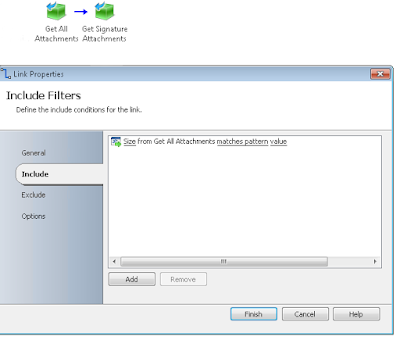
0 comments:
Post a Comment